Create Bulk Labels
-
To create multiple shipping labels you have to open the Orders view in Shopify.
-
Select all Orders that already have a Fulfillment and for which you want to create a shipping label(s). (in our example
#1191and#1192) Next click on More actions → Create Bulk Labels.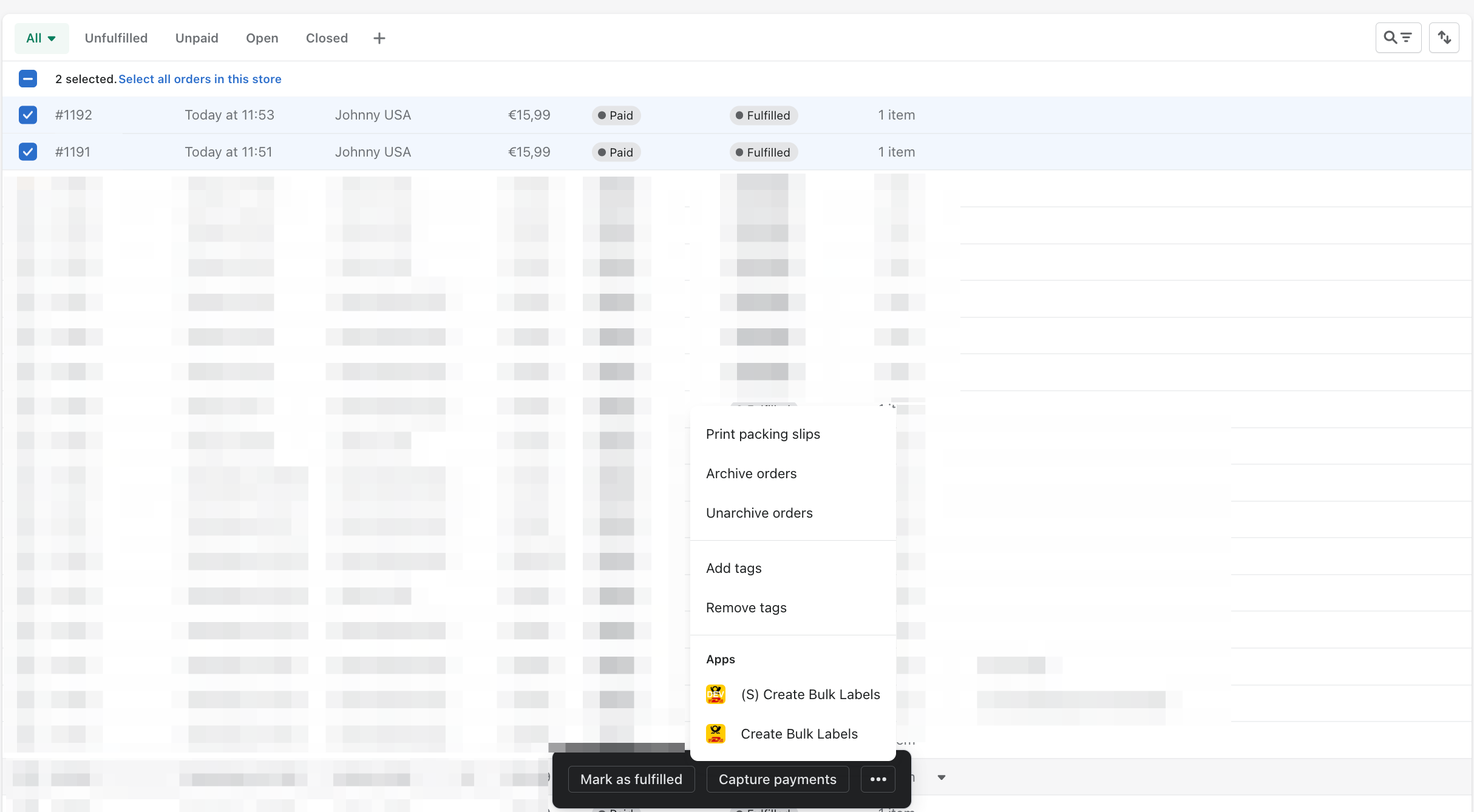
-
Now you are on the creation page of multiple shipping labels. First, select the product you want to use for shipping (in our case
Paket-...). Then click on Create (X) Labels to create the corresponding shipping labels. (the(X)is the number of shipping labels that can be created)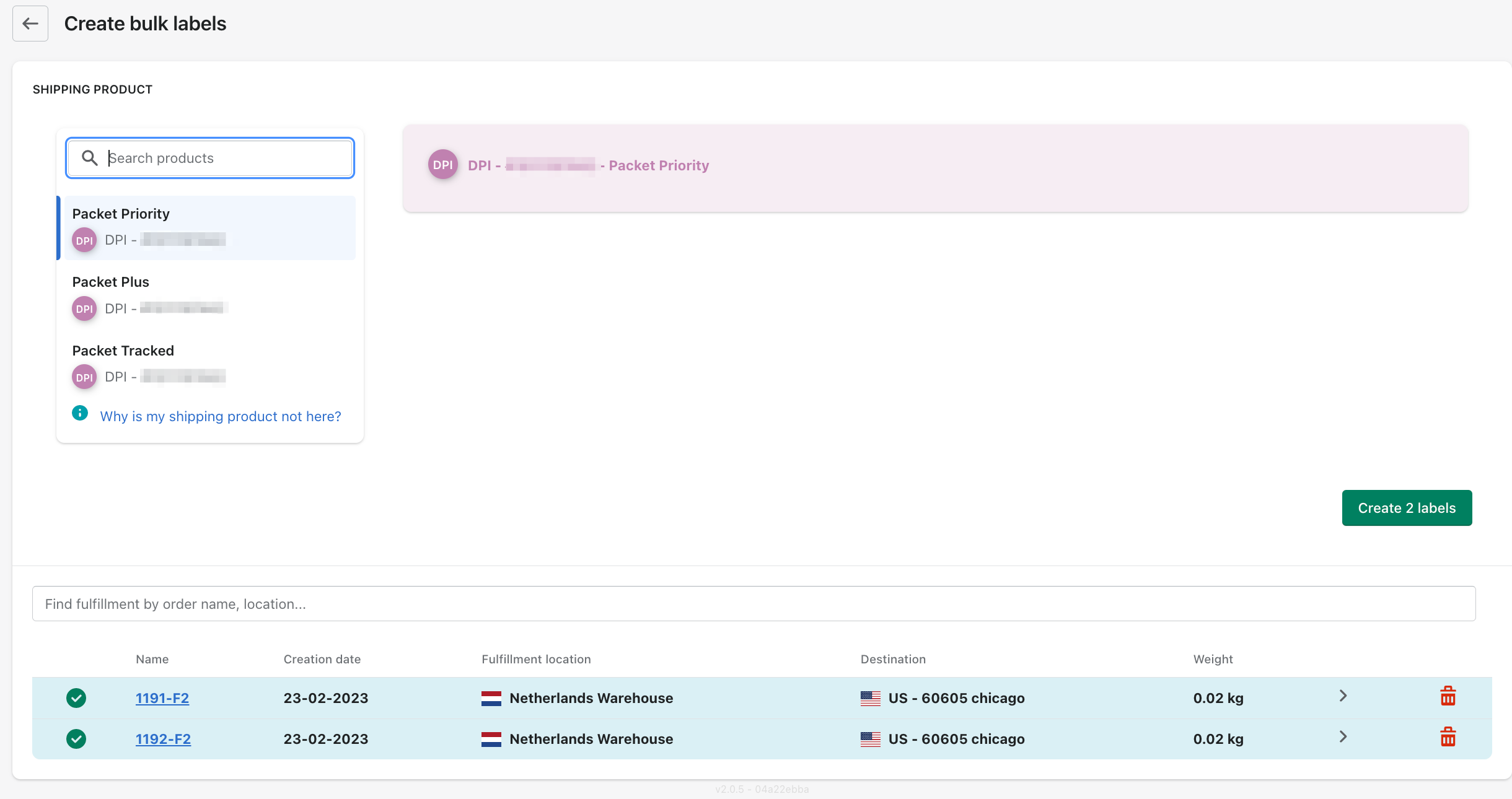
- You choose from the DHL products that are available and activated for these deliveries. (in our example,
Packet Priority,Packet PlusorPacket Tracked)
- Now the shipping labels will be created, this can take a few seconds, if the process is completed the display should change as shown below. You can print the created shipping labels one by one, all at once or save them as PDF. To print/save them individually, click on the corresponding icon in the Label column. To print/save all at once, use the two options at the bottom of the view.
